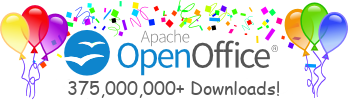Release Notes
Installation
The installer now takes some optional command line arguments:
java -jar SFrameworkInstall.jar [-office <path_to_office_installation>] [-netbeans <path_to_netbeans_installation>] [-help]
If you are installing the framework on the windows platform ( for language other than english ) you may experience difficulties, the installer looks for the sversion.ini file in either the user's home directory or in the “Application Data” sub-directory of the user's home directory. To install the framework copy the sversion.ini file to the user's home directory or to the “Application Data” sub-directory in the user's home. (Note: you may need to create the sub-directory called “Application Data”)
Script Binding
It is important the only the "Assign Script To ..." dialogs are used to create & delete script bindings for Scripting framework Java & Beanshell scripts. While these bindings also appear in the Tools->Configure dialog, that dialog should not be used to delete these bindings as the results are undefined and may lead to a loss of all menu items! In a future release, both these dialogs will be integrated, resolving this issue.
“Assign Script to ..” dialogs work only for the following applications, writer, calc, impress, draw and presentation.
The Languages displayed in the “Language” combo-box for all “Assign Script to ...” menus is populated with “Java” by default and then with the corrosponding languages for any associated installed runtimes.
Given that Control-Shift-Digit key combinations are not available to OpenOffice.org on all platforms, these bindings are not supported by the Scripting framework.
The scripting framework contains a number of helper scripts for its own use. Logical names starting with an underscore followed by a dollar sign and a script name, eg. "_$HelperScript" are reserved for this purpose, and will not be displayed in the assign dialogs.
In order to save a script event binding to a menu item or key into a document there are two steps which must be followed. Firstly, set up the binding in the usual way using the "Assign Script To ..." dialog. Then open the Tools->Configure dialog, and select the "Menu" tab. Click the "Save" button, select the document into which you wish to save the binding, and click "Save". You will be prompted with a dialog that says "The file already exists. Overwrite?". It is OK to click "Yes" as this will simply write the bindings into the file. Saving a binding to an event into a document can be done by clicking the "Document" radio button in the "Assign Script to Event" dialog.
In both the Writer & Calc applications, the Format menu is dynamically generated. For this reason the Scripting Framework does not allow the user to bind scripts to entries in the Format menu in any of the applications.
It is not possible to assign scripts to menus, keys or events in Web or Formula documents (only Writer, Calc, Impress & Draw).
Currently the Scripting Framework does not prevent the user from duplicating menu entries, for example it is possible to create a second "New" menu entry under the "File" menu.
The Comboboxes in the "Assign Script To ..." dialogs are not read-only. Editing their contents will prevent the generation of script bindings and will result in a StarBasic error message being displayed.
It is not possible to create top-level menus from the "Assign Script to Menu" dialog. However, the following steps will create a new top-level menu which can then be used in the "Assign Script To Menu" dialog. Open the Tools->Configure dialog, collapse the top-level menu entry preceding the location where the new top-level menu entry is to be placed and click the "New Menu" button. The new menu "Menu" will be placed below the highlighted menu item. Left clicking this entry, pausing, and left-clicking again (ie. not a double-click), will allow the user to rename the menu.
The user/Scripts directory should not be moved or deleted as it contains scripts (in the java/ScriptfrmwrkHelper directory) that are used by the Scripting Framework (in the creation of script bindings). While the NetBeans deploy will re-create a missing user/Scripts directory it does not restore the helper scripts.
Script Security
Security warning dialogs are displayed upon first invocation, and not on document load as is done for StarBasic.
When the security setting is "Always", and "Show Warning Before Running" the Scripting Framework displays the correct dialog. StarBasic displays a dialog more appropriate to "According To Path List", and while this issue has been fixed (Issue 11822) the fix is not present in OpenOffice.org 1.1 beta.
IDE & Deployment
On some versions of Solaris problems have been observed in NetBeans when renaming Java source files for Parcel Recipes (Issue 11986). The source files can be successfully renamed by first opening and closing them once, and then attempting the rename.
When deleting a deployed parcel located in an Office document from the NetBeans IDE ,the document should be closed first.
The Interactive BeanShell Scripting window does not currently report any errors that occur while evaluating a script, so your BeanShell script may fail silently. See the User Guide for an example of how to add debug statements to your BeanShell script.
Last Modified: Tue Mar 12 11:40:28 GMT 2003