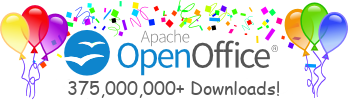Installation Guide for the Office Scripting Framework
Contents
Who Should Read This Document
This document should be read by:-
Application Developers who wish to enhance OpenOffice.org functionality without needing to develop UNO components or to connect to OpenOffice.org from a remote JVM
-
OpenOffice.org users who wish to execute Office scripts via menu, key and event bindings in OpenOffice.org
Pre-requisites
- This is an Early Developer Release of the Office Scripting Framework provided for users and developers of OpenOffice.org to try out and provide feedback. Future releases of the Framework may change.
- This release of the Scripting Framework runs on OpenOffice.org 1.1 rc and above.
- The Scripting Framework is currently available in English only.
| User | IDE | JDK required | Memory required |
|---|---|---|---|
| Script User | - | 1.4.0_02 | 256MB |
| Script Developer | NetBeans 3.4 | 1.4.0_02 | 512MB |
Downloading the Scripting Framework
The Scripting Framework is available for download in the form of a Jar file which can be obtained from here. The contents of the Jar file are as follows:- installer - A platform-independent installer for the Scripting Framework written in Java.
- bindingdialog - A collection of StarBasic dialogs to enable the user to assign (bind) scripts to menu and key items, and to document and application events. This directory also contains the necessary XML files for the menu items that invoke these StarBasic dialogs.
- examples - Example scripts written in Java, JavaScript & BeanShell.
- schema - Contains the
registry schema file for the Scripting Framework data.
- sframework
- ooscriptframe.zip - A UNO package containing the
core Scripting Framework libraries & Jar files. This also contains
the Java script runtime.
- bshruntime.zip - A UNO package containing the BeanShell
script runtime.
- jsruntime.zip - A UNO package containing the JavaScript
script runtime.
- ide - The Jar files for NetBeans integration.
Installing the Scripting Framework
Before you begin installation, you need to ensure all Office processes have terminated and on Windows and Linux, that the QuickStarter has been closed.Note: Unlike previous releases, release 0.3 must be installed by the same user who installed OpenOffice.org, ie. the Administrator in the case of a network installation. This requirement is due to the fact that release 0.3 contains a schema extension to the OpenOffice.org registry which must be installed under <Office Installation>/share.
Note: Before installing an updated version of the Scripting Framework, the previous version should be removed. (See the Guide for Uninstalling)
To install the Scripting Framework:
- Open a terminal (Linux/UNIX) or DOS Command Prompt (Windows)
- Ensure that java is in your execution path
- Run the command: java -jar SFrameworkInstall.jar
This will start the installer GUI, which you can use to select the Office installation to which you want to install the Scripting Framework. The framework is installed in the <Office Installation>/user/uno_packages directory of the Office installation you choose. If the installer detects an installation of either NetBeans 3.4 you will be asked whether you wish to install the IDE Add-ins. These add-ins provide support for developing and deploying Office Scripts.
Note: If you do not wish to use the GUI you can install the Scripting Framework and the IDE Add-in via the command line using the command:
java -jar SFrameworkInstall.jar -office <Office Installation> -netbeans <NetBeans Installation>
Note: The installer detects IDE installations by looking
for
session related files in the home directory of the user running the
install, so in order for your IDE to be detected you will need to have
run it at least once.
Installing the Scripting Framework in a Network Installation of OpenOffice.org
Installing the Scripting Framework into an OpenOffice.org network installation can only be done via the command line. the installation done as a two-part process.First (after installing the OpenOffice.org, the setup -net part) install the components and shared scripts, macros etc:java -jar SFrameworkInstall.jar -office <Shared Office Installation> -net
then as each user, once the user has installed OpenOffice.org (setup from the shared installation), add the menu bindings to the Scripting Framework dialogs:
java -jar SFrameworkInstall.jar -office <User Office Installation> -bindings
This is currently not working on Linux due to a bug in the Linux release of OpenOffice.org1.1rc. It is expected that this will be fixed by the next release.
Update: The network install in current download is broken, this will be fixed as soon as possible.
Last Modified: Tue Sep 16 18:48:26 BST 2003